In this article:
Admit Patient: Overview
For those post-acute organizations that do not directly integrate their EHRs with Pings, admitting a patient is one of the most important activities you will perform within our platform. By admitting a patient, you send a Ping to other members of the patient’s care team letting them know that their patient is receiving services from your facility or organization. At the same time, you receive actionable information about the patient’s prior utilization and their available care coordination resources. All of these activities support improved care coordination for your patients and your organization.
Note: For community members that have integrated their EHRs with Pings, you will not need to follow the steps outlined below. Instead, your patients’ events will flow into Pings automatically as they are entered into your EHR. When you log in to Pings, you automatically will see all ongoing events and your patients’ attributed care management program information in real-time.
Admit a New Patient: How-To
- To admit a patient in Pings for the first time, start by clicking the admit tab.
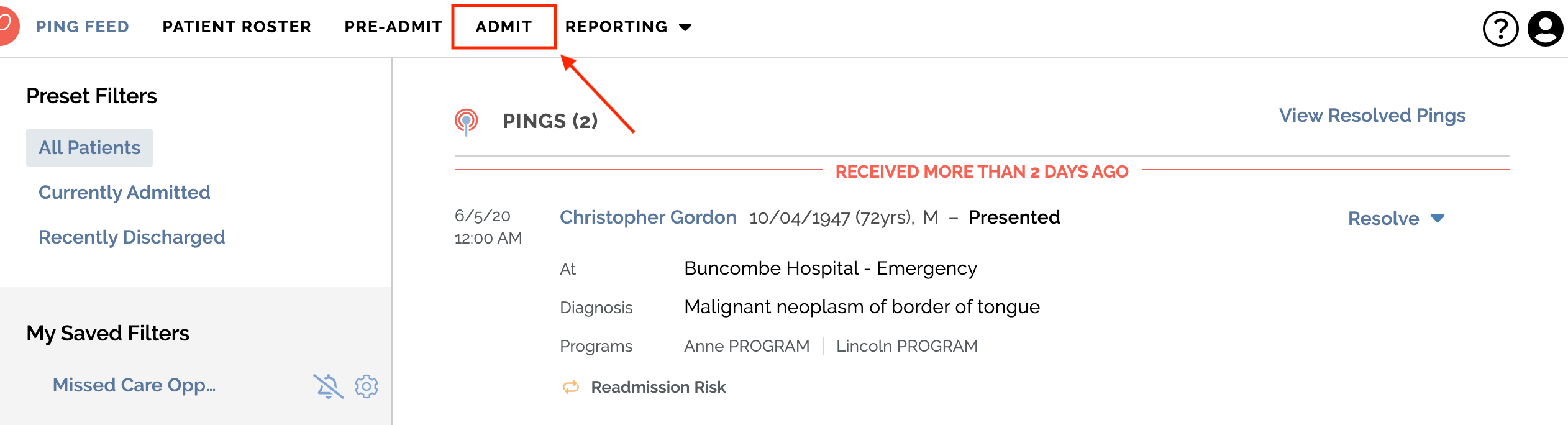
- There, you will be prompted to search for a patient by name to determine if you’ve admitted that patient before in Pings.
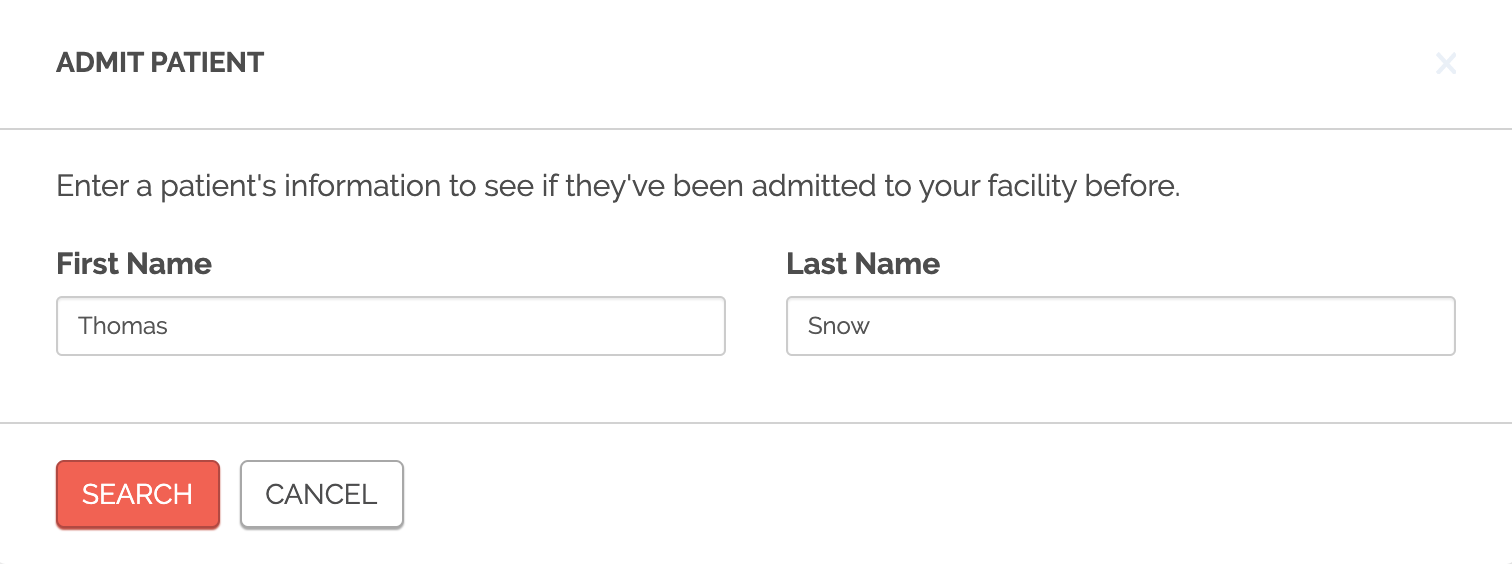
- If the patient has not been at your facility in the past, you will be prompted to enter in the patient's demographic and admission information
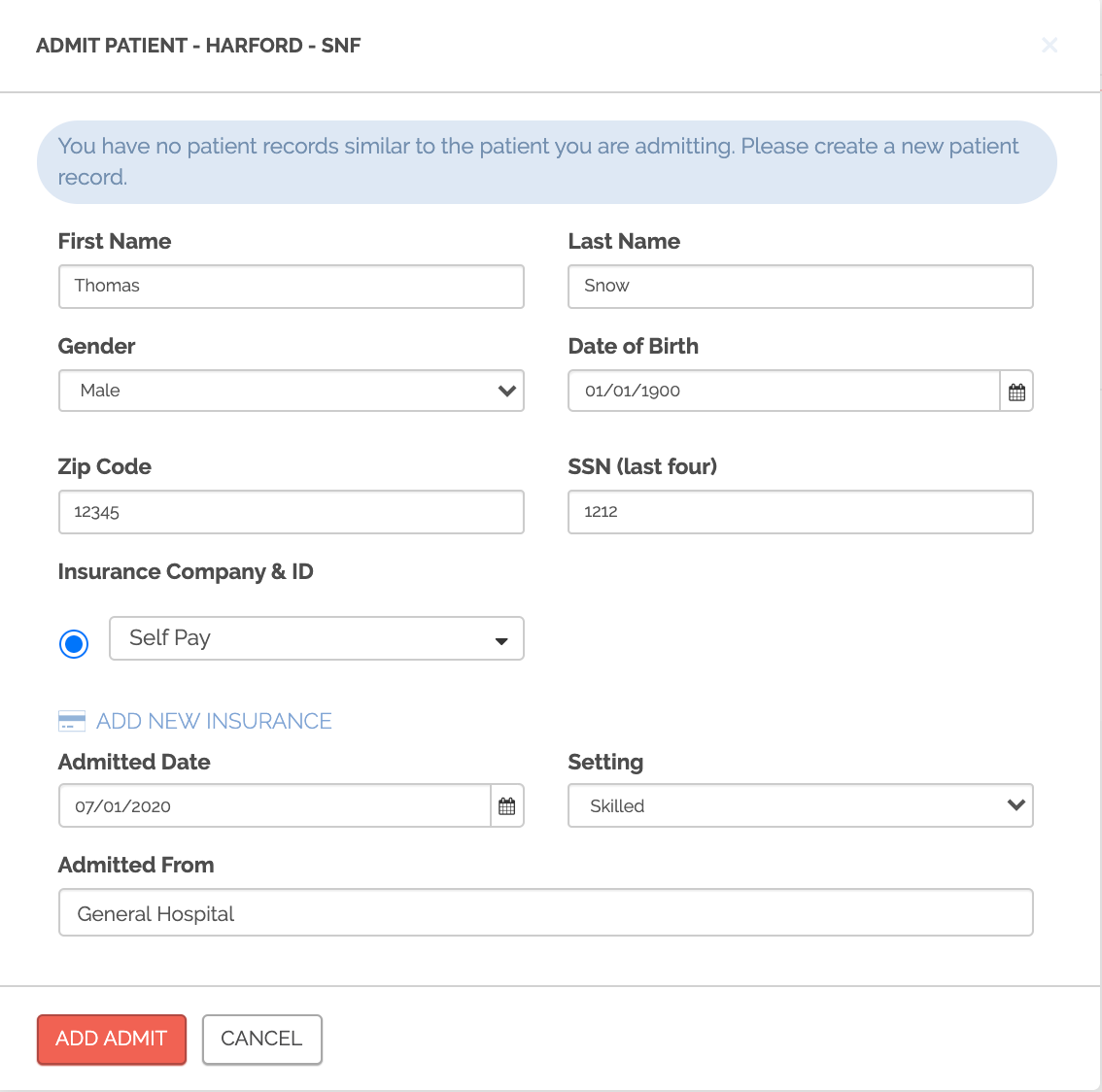
Note: While zip code and SSN are optional fields, however, we strongly recommend inputting those fields if they are readily available to you.This will:
1. Allows for a stronger patient match
2. Ensure you are able to access diagnosis information tied to your patient’s prior and subsequent events if your organization has opted into Pings. If you do not enter zip code or SSN, diagnosis information will not be available for that patient on your PatientPing dashboard. - Once all of the fields are complete, click add admit.
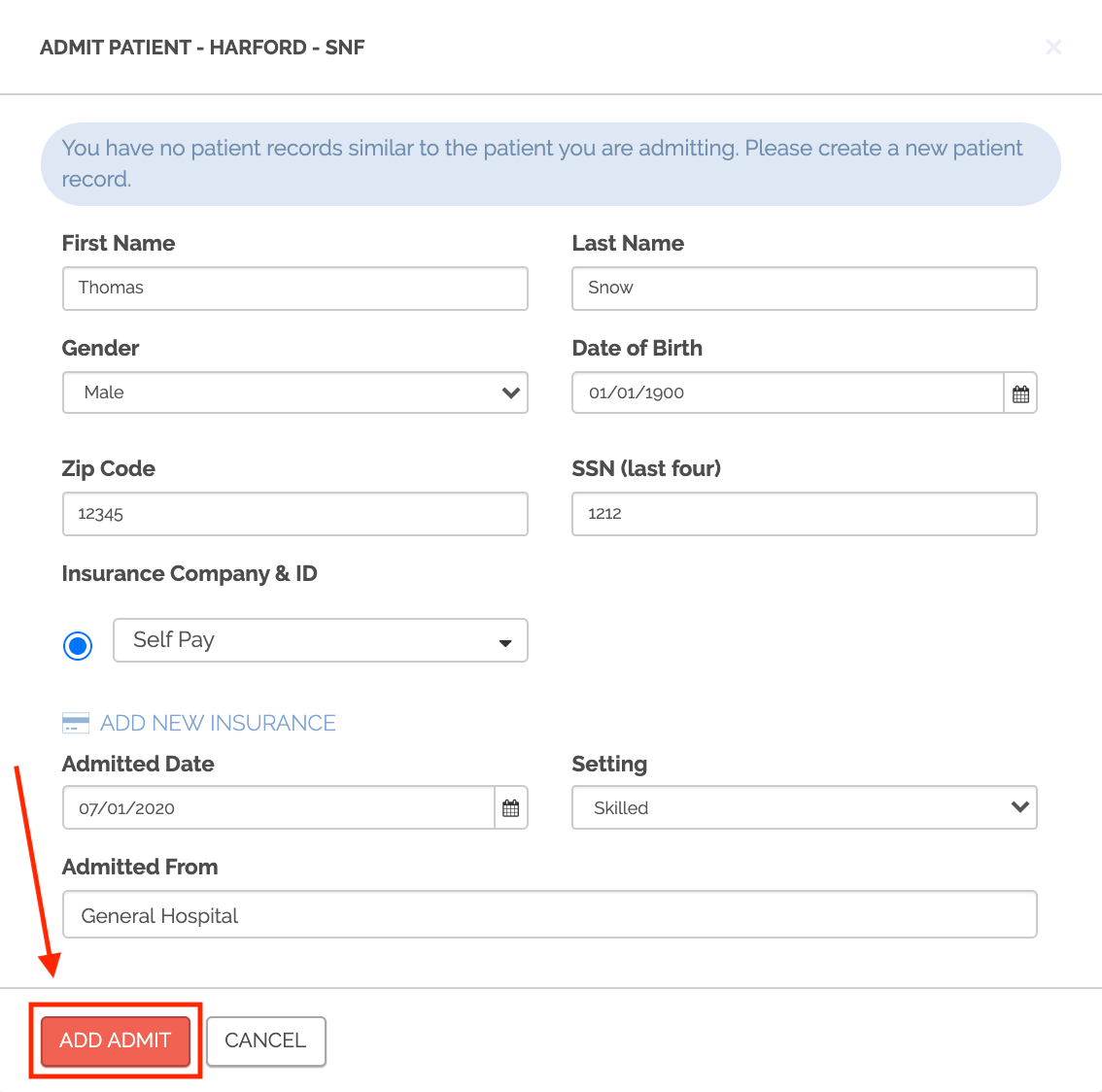
- Then, Pings cross-references the patient information you've provided with the patient rosters provided to us by care management programs across the PatientPing community. If your patient matches to care management program, you will be notified of this match with a pop-up window displaying details on the patient’s care program, care coordination contact information, and any admission instructions provided by the care management program. As soon as you see this pop-up for a newly admitted patient, a real-time Ping has already been sent to the patient’s attributed care management team to notify them of that patient’s care event with your organization.
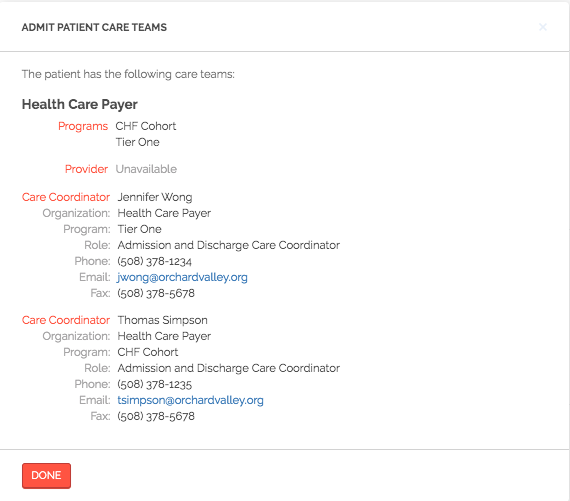
Once you click done, the new admission will be visible on your Bamboo dashboard.
Admit a Returning Patient
- To admit a returning patient, start by clicking the admit tab.
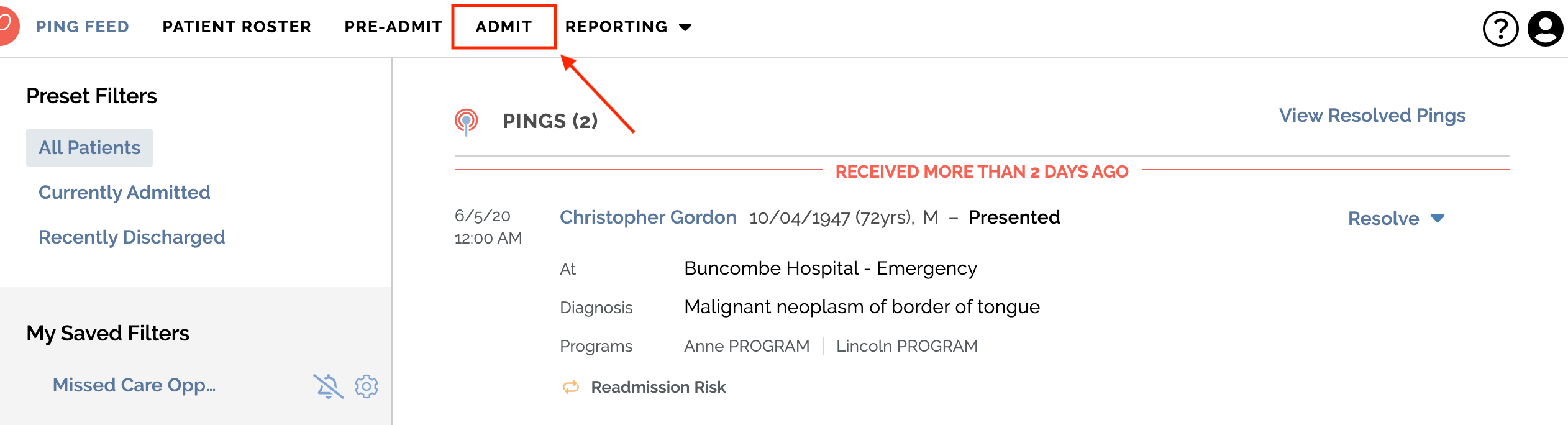
- There, you will be prompted to search for a patient by name to determine if you’ve previously admitted that patient in Pings.

- If yes, you will be able to select that patient from the matching list and admit them.
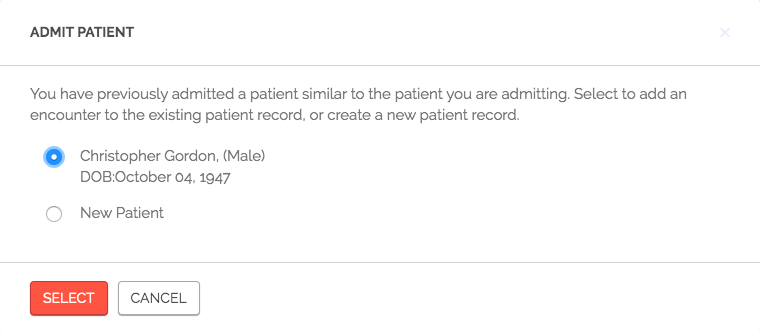
- The demographic details will automatically populate since you have admitted this patient before. From here, simply complete the fields specific to your patient’s current admission, including insurance information, admission date, setting, and where the patient is being admitted from.
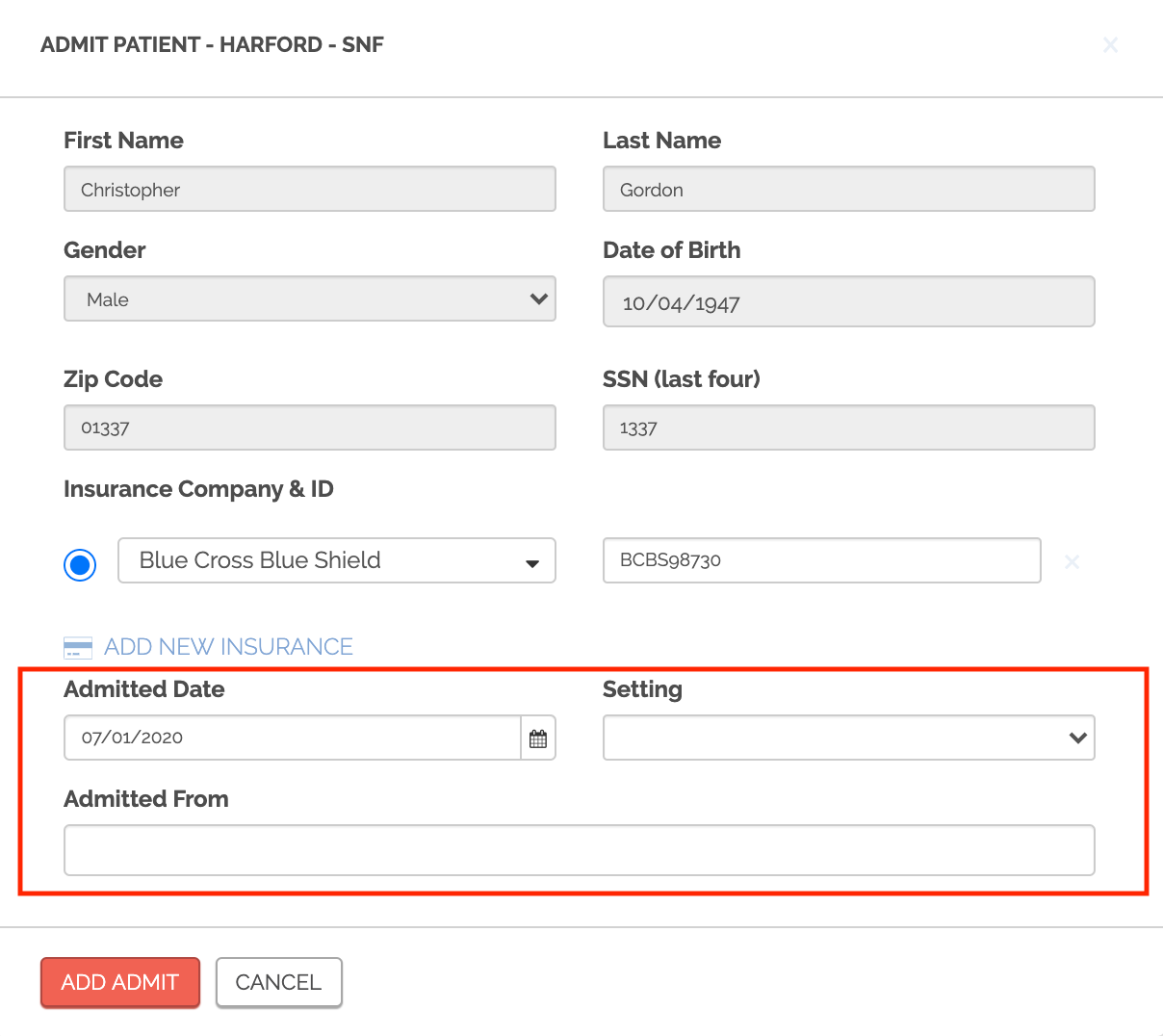
- Once those fields are complete, click add admit.
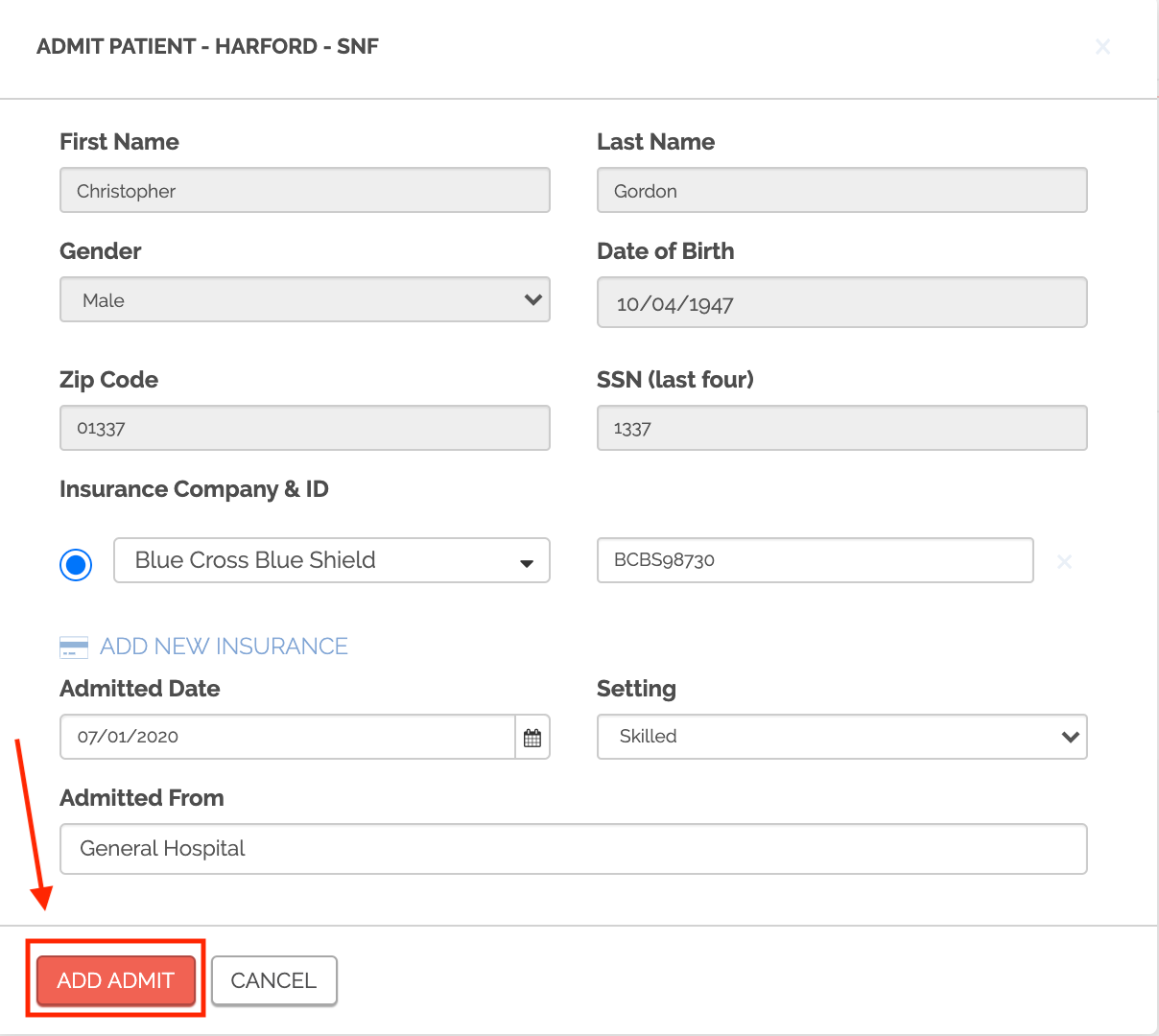
As a new user, do I need to back-enter any data?
As a new user, you do not need to back-enter any data. Simply enter any new admissions and discharges from the date you start using Bamboo and be sure to enter those admissions and discharges as close to real-time as possible.
A Bamboo Health best practice is to enter all new admissions and discharges into Bamboo within 24 hours. This will ensure you're able to access valuable information from your patient's profiles as soon as they begin receiving care from your organization. It also ensures that Pings on your patients' events are generated out to their broader care teams in as close to real-time as possible. Timely data entry helps everyone provide more seamless and coordinated care.